GTalkSMS
Continuing on from my last post, I found another great use for Pidgin!
GTalkSMS is an Android app that turns your phone into a chat bot. Here is an extract from the GTalkSMS website:
GTalkSMS enables you to control your android phone through GTalk/XMPP (send/receive SMS, make calls, locate your phone, etc.). It can be useful for those who prefer typing sms on a real keyboard. The app also notifies you about new “events” on the phone, like a new text message (SMS) or an incoming call.
Although initially skeptical about security (it has the same functions as a would-be trojan) you have to be buddies with the bot to talk to it, so here is what I did…
Basic Setup
- Downloaded and installed GTalkSMS from the market
- Created a google account for GTalkSMS
- Configured Pidgin with my personal gmail account (obviously)
- Added this new account as a buddy on my personal gmail account
- Configured GTalkSMS to send notifications to my personal gmail account
Basic Usage
With this done, once I start the bot, it will send me a instant message when I get an SMS, phone call or the battery state changes.
What is even better is that if I want to reply to a recently received SMS, I can send the bot an instant message like this:
reply:Hey, I got your messageIf I want to initiate an SMS to someone else, I can send this command:
sms:mymate:Hey, how you goin?That will lookup mymate in my phonebook and send the SMS to them.
If you have multiple people with the same name, you can search your phonebook
using this command:
contact:johnThis will list all the John’s then you can just copy and paste the phone number you want in place of the name, like this:
sms:04041111111:Hey John!Doing more
There are heaps of commands available and you can get a list of them all at any time with this command:
help:allSome other cool commands allow you to change your ringer volume, take a photo, share clipboards, get geolocation, launch a given URL in the browser and lots more.
It also has some options to make GTalkSMS start automatically when the phone boots, or when it is charging, or when its on wifi. I personally only want this connected while I’m in front of my pc, so I have it set to start when charging and stop when not charging anymore (I use a USB charging dock at my desk).
One other noteworthy feature is the “Incoming SMS” setting “In separated conversations”. When you receive an sms, not only does the bot send you an IM, but it will start a new “chat room” for that particular contact and send you an invite. From within this chat room, you dont need to worry about sending commands, whatever you send in there will be sent as an sms to that client. It makes it look seamlessly like any other chat.
Pidgin fun
As you may already know, I like Pidgin because of its configurability. I have Pidgin using the libnotify plugin, which means I get the fancy Ubuntu notifications from Pidgin, but I soon realised there are too many notifications by default (everytime a buddy signs in or out is a bit much with 4 chat accounts signed in at once!) - so I turned those notifications off.
But! I wanted these notifications to see when my phone is available to chat, so I set up some little recurring buddy pounces:
- When my GTalkSMS account signs in, execute this command:
notify-send -i `/usr/share/pixmaps/pidgin/emblems/scalable/bot.svg` "Droid online" "Your Android is now contactable via GTalkSMS"- When my GTalkSMS account signs out, execute this command:
notify-send -i "/usr/share/pixmaps/pidgin/emblems/scalable/unavailable.svg" "Droid offline" "Your Android has now signed off GTalkSMS"Now when I dock my phone, it starts charging, GTalkSMS starts up and signs in and I get this notification appear:
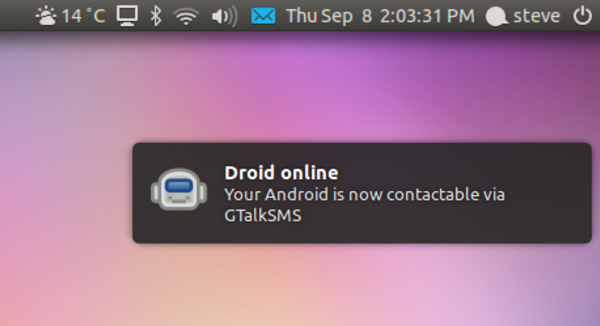
Then when I pull it off the dock, GTalkSMS signs out and I get this notification:
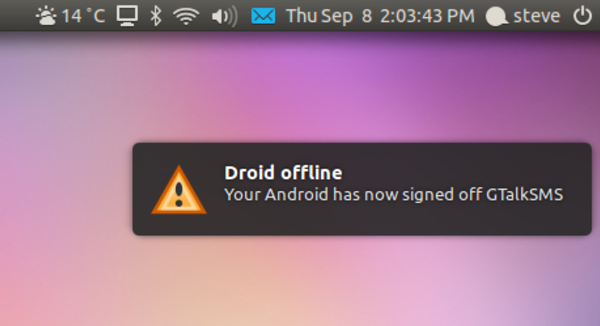
Note: The notify-send command is available from the libnotify-bin package,
which can be installed in Ubuntu with this command:
sudo apt-get install libnotify-bin